Disabling a User's Login
When a user leaves your organization, you will want to disable their login so that they can no longer access the system or receive email notifications. We recommend disabling a user account rather than deleting it to preserve the history of the incidents associated with the user account.
How to Disable a User
- Click on Account Setup.
- Click on the Users link.
- Click on the name of the user you would like to disable.
- Scroll down the Incident Participant Information page to the Disable Login? option.
- Put a check mark in the box. The Effective on date will populate with today's date, but you can enter a different date if needed.
- Click Save/Next Step to save this information. You can then navigate back to the user list. Disabled users will be marked with this icon (
 ) beside their name.
) beside their name.
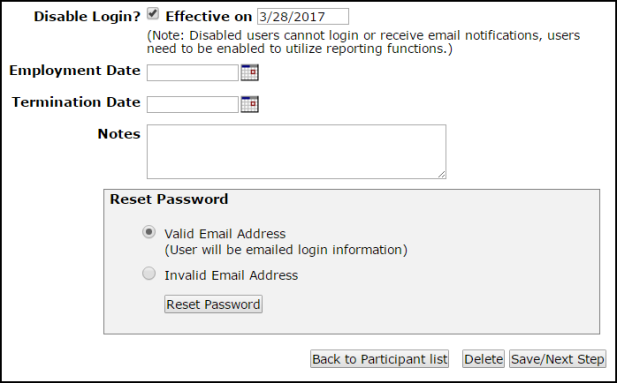
Deleting a User
In order to protect your data integrity, we highly suggest disabling the user instead of deleting. Deleting a user may have a negative impact on your reporting by misrepresenting who was responsible for the work as well as removing labor transactions made by that user. If you still need to delete the user, you must remove the user from: all incidents, routing, work queues, and labor transactions. *Note: Disassociating data from a user could be time intensive depending on how much data is tied to that user. Contact our Legendary Support Team to learn more about additional data services options.
- Reassign Incident - Before deleting a user, all incidents assigned to that user regardless of status must be reassigned to another user. You can use the Batch Reassign feature to reassign the user's work to another user. *Warning: This will negatively impact your reporting by showing that another user was responsible for this work.
- Remove from Routing - The user must not appear in any of the automatic routing rules in your account. Edit any routes associated with the user by selecting an alternate user's name in each route.
- Remove from Work Queues - The user must not appear in any work queues. Remove the user from any work queues before deleting.
- Remove Labor Transactions - To protect your data integrity, Dude Solutions does not allow deleting any user tied to labor transactions. All labor transactions associated with the user must be deleted by individually changing the amount of hours on each transaction to zero. *Warning: Deleting transactions will negatively impact your reporting and is NOT recommended.
- Once you have performed these actions, the user can be deleted by clicking the Delete button on the user's information page. An error message will appear if the user is still associated with account data.
